Mobile Vault
Complete this tutorial to get started with the XPLA mobile vault.
Download the XPLA Mobile Vault
Tap the download link for your operating system. Your device’s app store will open. The download links will be released soon.
Install the XPLA mobile vault on your phone.
Create a New Wallet
Launch the XPLA mobile vault and select New wallet
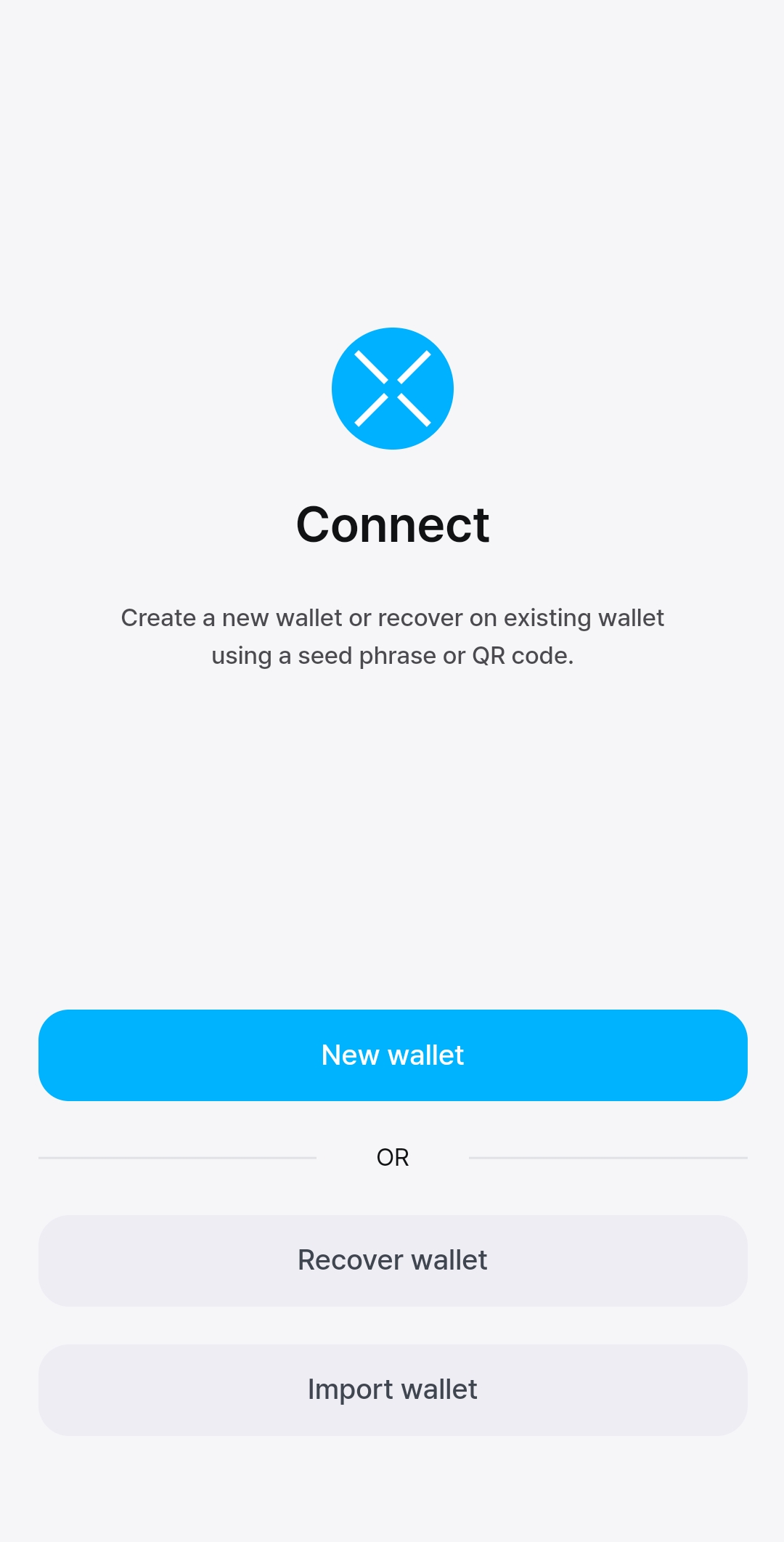
Enter a name for your wallet and a secure password and confirm your password.
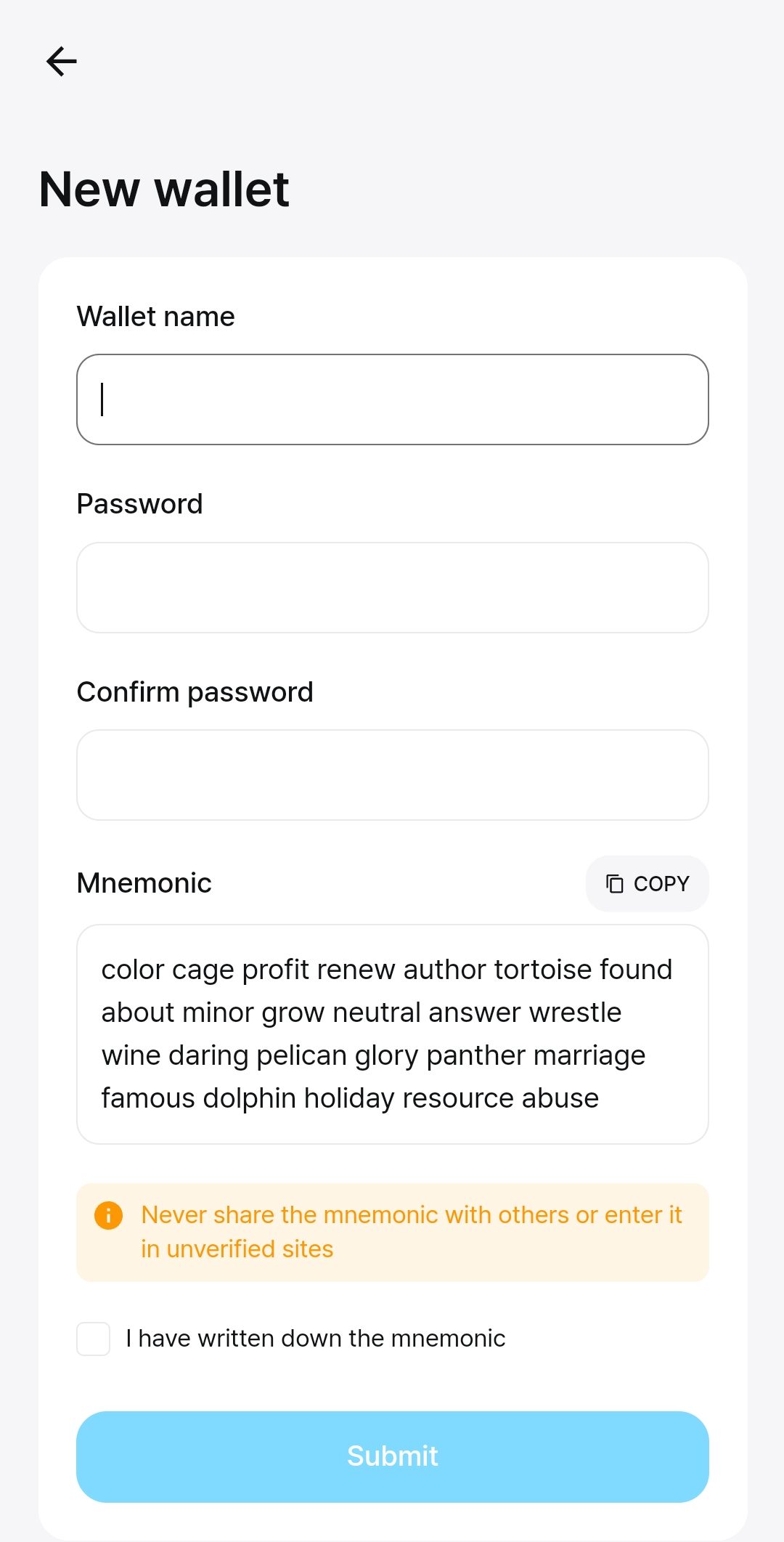
Using a pen and paper, write down your 24-word mnemonic exactly as it appears. Number each word to make verifying easier.
Protect your mnemonic keys
Anyone with your mnemonic phrase can access your money, and there is no recourse for someone stealing your mnemonic phrase. To protect your mnemonic phrase, consider the following tips:
- Never save or store your mnemonic phrase as a digital file on any device.
- Always write down your mnemonic phrase with a pen and paper.
- Store the paper with your mnemonic phrase on it somewhere safe.
- Never give your mnemonic phrase to anyone, not even support staff.
Verify your writing to make sure every word is spelled correctly and in the right order. If you numbered your phrase, it can be helpful to verify it backward.
Tap I have written down the mnemonic and tap Submit.
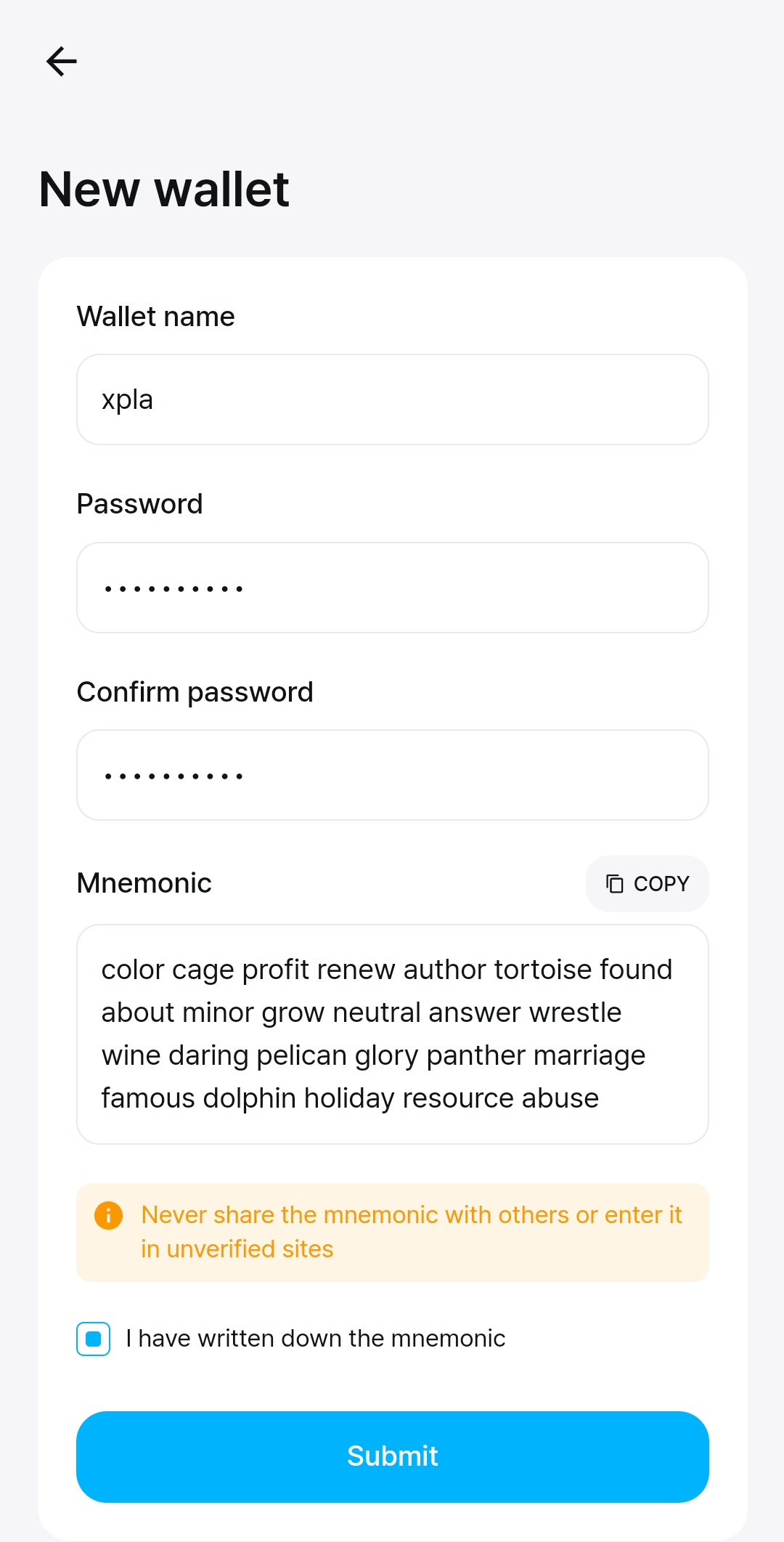
Confirm your mnemonic phrase by typing or selecting the correct words in each prompt.
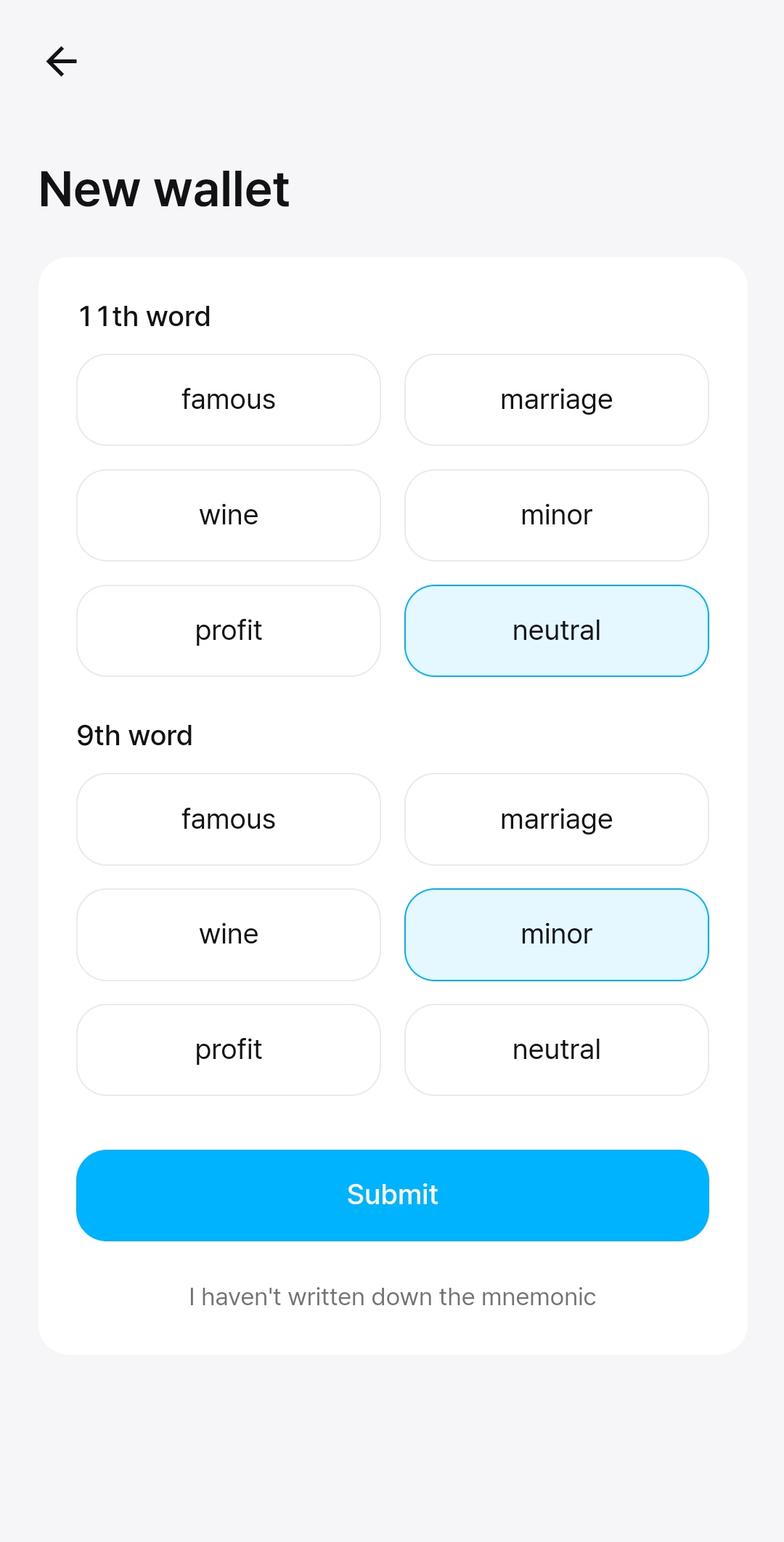
Tap Submit and finish.
Congratulations, you have just created a wallet!
Send Tokens
Open the XPLA extension vault and connect to your wallet.
Tap on the token in your available balance that you want to send.
Enter the address of the wallet you want to send tokens to.
Enter the amount you want to send. You can also add a memo to specify what the transaction is for.
Tap Next.
Verify the transaction amounts and specify which token you want to pay fees in. Remember to always leave enough tokens in your account for other transactions.
Keep tokens for fees
Always keep some tokens to pay fees with. Never spend your entire wallet amount. Without money for fees, you can’t make any transactions.
Enter your password and tap Submit. Wait for the transaction to process. This generally takes a few seconds.
Stake XPLA
Open the XPLA extension vault and connect to your wallet. Make sure you have XPLA in your wallet to stake.
Tap Staking.
Browse the list and tap on the validator you would like to stake to.
Tap Delegate
Enter the amount of XPLA you want to delegate. Tap Next.
Confirm the amount and select the coin you want to pay fees in.
Keep tokens for fees
Always keep some tokens to pay fees with. Never spend your entire wallet amount. Without money for fees, you can’t make any transactions.
Tap Submit and wait for your transaction to process.
Your XPLA is now staked to a validator.
Withdraw Staking Rewards
Rewards start accruing the moment you stake XPLA. Monitor your rewards in the staking section of XPLA Vault. Once you have sufficient rewards, follow these steps to withdraw them:
Open the XPLA Vault. Connect to a wallet and tap Staking.
To claim all rewards, tap Withdraw all rewards at the top of the staking page.
Review the amounts and specify which coin you want to pay fees in.
Enter your password and tap Submit.
Congratulations, you’ve just withdrawn your staking rewards!
Next Steps
To use XPLA Vault on your computer, visit the Web wallet tutorial. To learn how to use other wallet features, visit the XPLA Vault guides.